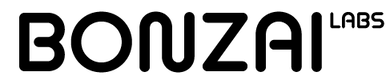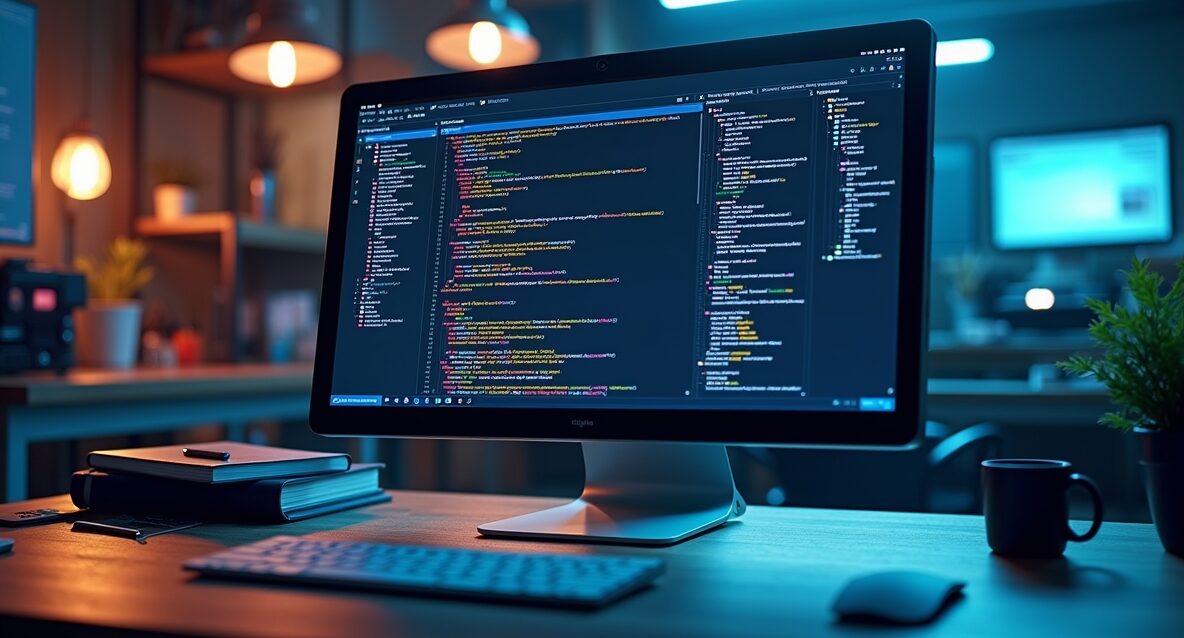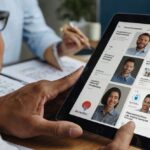Building a website can sometimes feel like trying to solve a massive jigsaw puzzle—where you’re never quite sure if you’ve placed all the pieces in their correct spots. I’ve been there, scratching my head at midnight, wondering why my page layout looked so different on my phone. With today’s evolving tech landscape and ever-more-advanced AI tools, though, that confusion can become a thing of the past. In this tutorial, we’ll walk through the process of using Cline 3.3 and Google Gemini 2.0 to create a website that’s functional, stylish, and powered by cutting-edge artificial intelligence.
1. Prerequisites and Setup
If you’ve ever tried to cook a complex dish, you’ll know how important it is to gather all the ingredients first. The same goes for website building. Before you even think about coding, make sure you have the essentials.
To start with, you’ll want a reasonably modern computer—Windows 11, macOS Ventura, or a recent Linux distro should do. Ensure your machine has enough processing power to handle AI-driven tasks. I recall a friend trying to run everything on a tiny netbook. She was concerned it might burst into flames. It didn’t… but it came close.
Next, you’ll need Python or Node.js (depending on which environment you prefer) because Cline 3.3 often relies on these for certain commands. Also, sign up for a Google Developer account if you haven’t already, since Google Gemini 2.0 requires an API key. Google’s been rolling out new features at a breakneck pace—particularly in the AI sphere—so keep an eye on updated documentation.
Finally, carve out a dedicated project folder on your desktop or in your home directory. Name it something memorable—like my-gemini-site. That helps keep everything neatly organised, especially if you decide to spin up multiple AI-driven projects down the line.
2. Installing Cline 3.3
Now, let’s get Cline 3.3 up and running. This platform is like your master toolkit—think of it as the foundation upon which your entire site will rest.
1. Download Cline 3.3: Head over to Cline’s official website or repository to grab the latest version. Depending on your system, you might see installation packages or a direct script.
2. Run the Installer: If you’re on Windows, you’ll likely double-click an .exe. Mac users may open a .dmg. Linux buffs can run a shell script. Don’t worry if you see the occasional warning message—Cline can be a bit fussy if certain dependencies aren’t detected, but you can usually fix those by installing missing libraries.
3. Create a Cline Project: Once installed, open your command prompt or terminal, navigate to my-gemini-site, then run:
cline initYou’ll be greeted by a short wizard. Answer the prompts—like project name, default template, or desired frameworks—and let the system set up your starter files.
I’ve personally found Cline’s wizard refreshingly simple. I once used it for a local charity’s event page, and the entire process took under 15 minutes. Yes, it matters. When you see how quickly it pulls dependencies and arranges your file structure, you’ll understand why.
3. Configuring Google Gemini 2.0
Now comes the AI powerhouse—Google Gemini 2.0. It’s like adding a rocket engine to your ordinary car, giving you features that turbocharge user engagement and content creation.
1. Get Your API Key: Sign in to Google’s Developer Console and create a new project. Activate the Gemini 2.0 API, then generate an API key. Keep this key secret—like your prized family recipe for chocolate cake.
2. Integration: In your cline.config.js or cline.config.py (depending on your setup), add:
module.exports = {
gemini: {
apiKey: process.env.GEMINI_API_KEY
},
// other configs…
};Then, in your .env file, set GEMINI_API_KEY=YOUR_ACTUAL_KEY. This ensures you’re not exposing sensitive data publicly.
3. Optional Tweaks: Gemini comes with advanced analytics and content generation. If you want, you can enable features like auto-generated summaries, translations, or even speech-to-text modules. Just note that some of these might cost extra in Google’s billing system, so do a quick budget check if you’re building a big site.
Currently, with regulations in flux—especially if you’re eyeing the UK’s data privacy updates—keeping an eye on compliance is crucial. Make sure your site’s privacy policy is updated if you plan to collect user data or run any machine learning processes that require personal info.
4. Building Your Website’s Core Features
Now for the fun bit. Think of it as decorating your brand-new flat with furniture that suits your style.
1. Pick a Template: Cline 3.3 typically includes pre-built templates (like e-commerce, portfolio, blog, or event). If you’re building, say, a personal resume site, pick “portfolio” for a sleek, minimal design.
2. Add Pages: Run something like:
cline add page aboutThen you’ll see a new folder or file structure for that page. Edit the content to reflect your brand’s voice—sprinkle in images, text, or embedded videos.
3. Gemini-Powered Content: Let’s say you need some placeholder copy or quick translations. You can harness Gemini for that:
cline gemini generate-content --topic "Sustainable Fashion" --lang "en"This hypothetical command might spit out a draft article that you can tweak. Remember, the best content often has a human touch—so give it a read and make sure it aligns with your message.
A real-world example: I once helped a non-profit generate bilingual content for their donation page. They used Gemini to translate English text into Spanish, saving loads of time and ensuring non-native speakers felt welcomed.
Testing & Deployment
Testing is crucial—like sampling that cake batter before putting it in the oven.
1. Local Test: Fire up your site locally:
cline startThen open your browser at http://localhost:3000 (or whichever port the console suggests). Click around, test links, see if the layout holds up. If anything looks off (like images not loading), fix it now rather than later.
2. Check AI Features: If you integrated Gemini-based analytics, see if the data is flowing in. Are user sessions tracked? Is content dynamic? Sometimes, you might spot an error if your API key was configured incorrectly.
3. Deployment: For the final push, run:
cline buildThen deploy to your favourite hosting service—Netlify, AWS, or a simple VPS. Cline often supports one-click integrations, so it shouldn’t be too painful. Although, I once had a minor meltdown when my DNS wouldn’t resolve. It took me an hour to realise I’d typed the wrong domain name. Oops.
6. Post-Launch Tips
After your site is live, you’ll still want to keep it relevant. The internet changes faster than fashion trends—and your audience’s expectations change right alongside it.
NEW Google Gemini 2.0 + Cline 3.3 is INSANE (FREE!) 🤯 pic.twitter.com/srrxFsYG97
— Julian Goldie SEO (@JulianGoldieSEO) February 11, 2025
Conclusion
And there you have it—a comprehensive journey from blank canvas to AI-empowered website. It’s not as daunting as it sounds, especially once you realise how user-friendly Cline 3.3 can be. Pair that with Google Gemini 2.0, and you’ve got a dynamic duo capable of producing something truly remarkable.Discover how to build an AI-powered website using Cline 3.3 and Google Gemini 2.0—your go-to guide for a streamlined launch.
Yes, you might encounter hiccups—an unexpected bug, a tricky domain setup, or a moment where you wonder if you’ve missed a crucial step. That’s all part of the process. Website building is as much an art as a science, blending creativity with technology in ways that can surprise you. By sticking to the fundamentals—setting up your environment, configuring the right AI tools, and iterating based on real-world feedback—you’ll be well on your way to launching a site that stands out in our ever-evolving digital landscape.